It is the main capability of the application, and it performs activities for the acquisition of new Myterries and their retention, as well as their management.
Overview
This menu describes the inactive and active states. For more information on how to do Myterry activity, please refer to the help in “”.
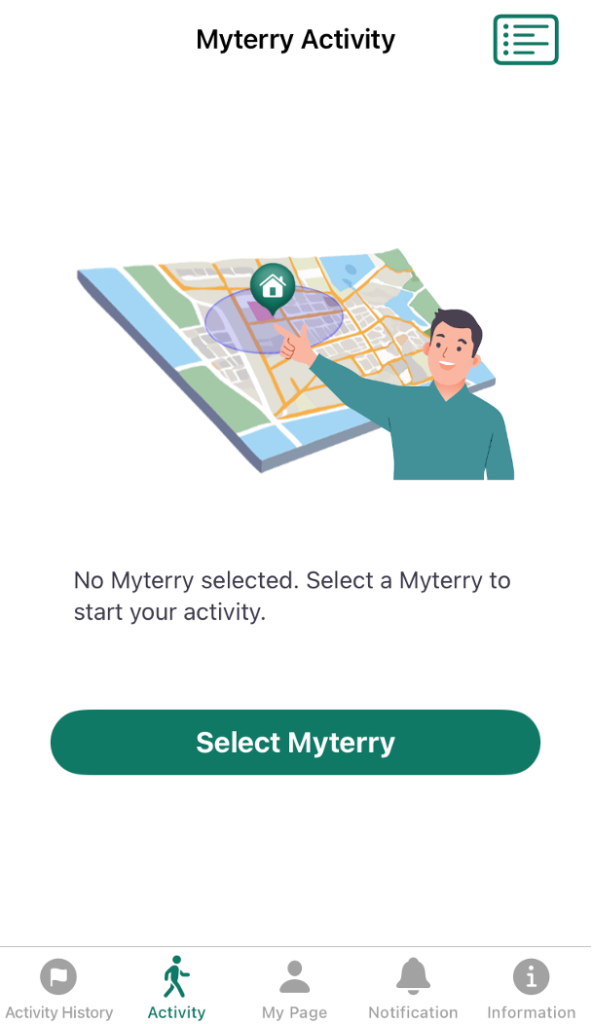
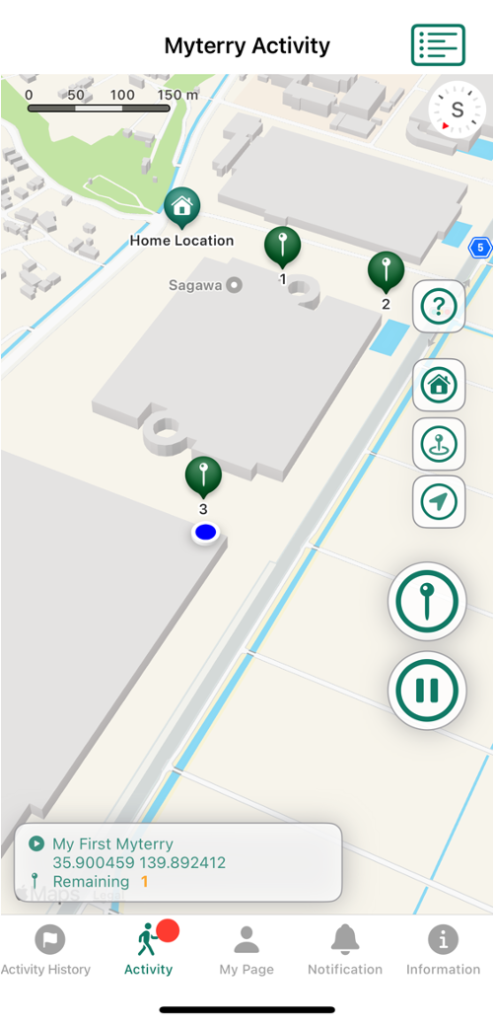
Inactive State
Tap “Select Myterry” to start a new Myterry activity.
Active State
The map is displayed and the activity is active. At this time, the “Activity” icon in the menu shows a red badge indicating that it is active.

Tap the icon shown at left in the upper right corner of the screen to display the “List Myterries”.
How to Use
- Creating Your Account
- Reset or Change Password
- Main Menus
- MyTerry Activities
- View MyTerry List
- Create MyTerry
- Start MyTerry Activity
- MyTerry Activity Menus
- Basic Flow of MyTerry Activities
- Points
- Delete Account

