The “Myterry List” displays a screen for checking the activity status of Myterries that you are starting or retaining. From this screen, you can check the status of the selected Myterry, create a new Myterry, cancel a Myterry, or delete an unnecessary Myterry.
The Myterry list is operated from the “Activity Menu”.
How to go to Myterry List
From the “Activity Menu”, the main screen for Myterry activities will appear, displaying the Myterry list.
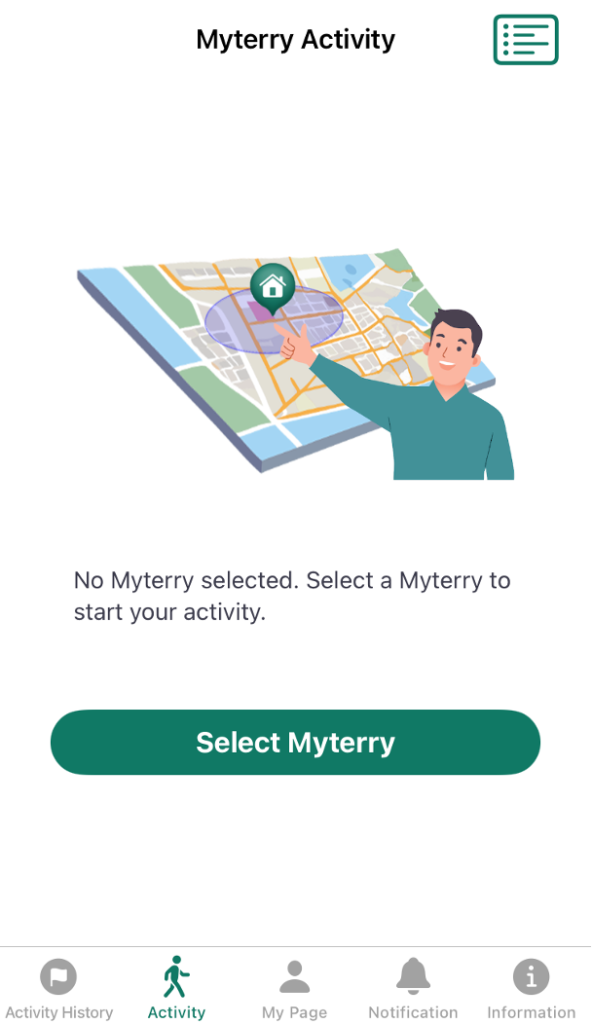
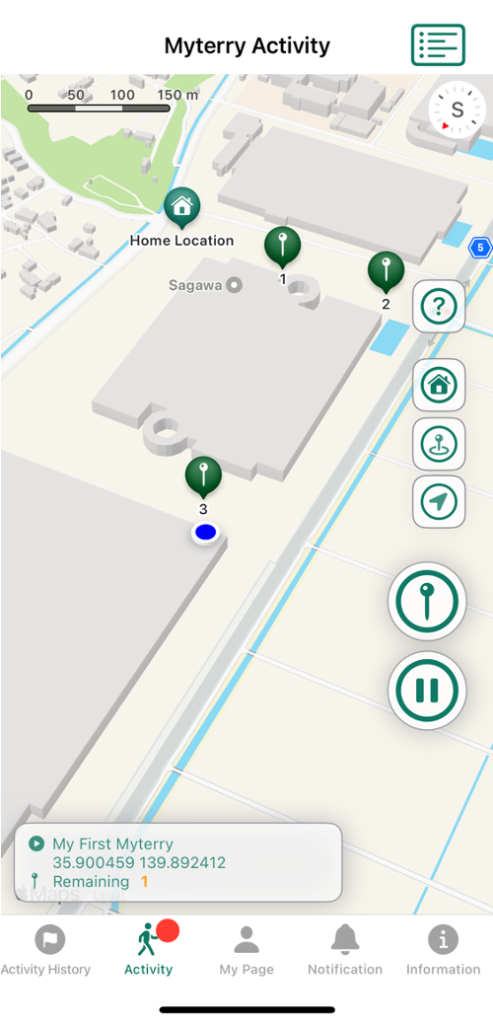
Inactive State
Tap “Select Myterry” to start a new Myterry activity.
Active State
The map is displayed and the activity is active. At this time, the “Activity” icon in the menu shows a red badge indicating that it is active.

Tap the icon shown at left in the upper right corner of the screen to display the “Myterry List”.
View the List of Myterries
From the “Activity Menu”, the main screen for Myterry activities will appear, displaying the Myterry list.
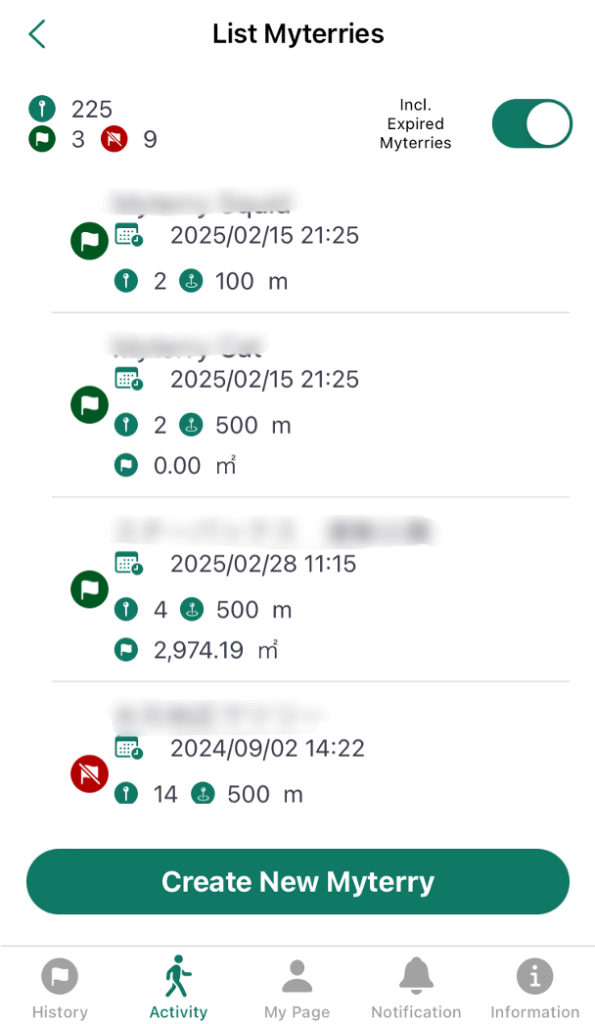
List Myterries
Displays Myteries that have been acquired, are being acquired, or have expired.
Initially, “Incl. Expired Myterries” is disabled. When enabled, expired Myterries will be included.
To create a Myterry, tap “Create New Myterry”.
You can check the activity status of a Myterry that has been created or expired by tapping on the Myterry displayed. For more information, see “Checking the Status of Myterry Activities”.
How to Use
- Creating Your Account
- Reset or Change Password
- Main Menus
- MyTerry Activities
- View MyTerry List
- Create MyTerry
- Start MyTerry Activity
- MyTerry Activity Menus
- Basic Flow of MyTerry Activities
- Points
- Delete Account

