You can reset or change the password for the account you have registered with Myterry. There are two ways to do this: forget password at sign-in or change password operation after sign-in.
This operation is available to users who have registered for an account using the “Change Your Password by E-mail Address” method.
- Change Your Password by E-mail Address
- Reset if you cannot sign in due to forgotten or lost password.
- Change Your Password After Sign-in
- After sign-in, go to “My Page” > “Change Password” to change your password.
Change Your Password by E-mail Address
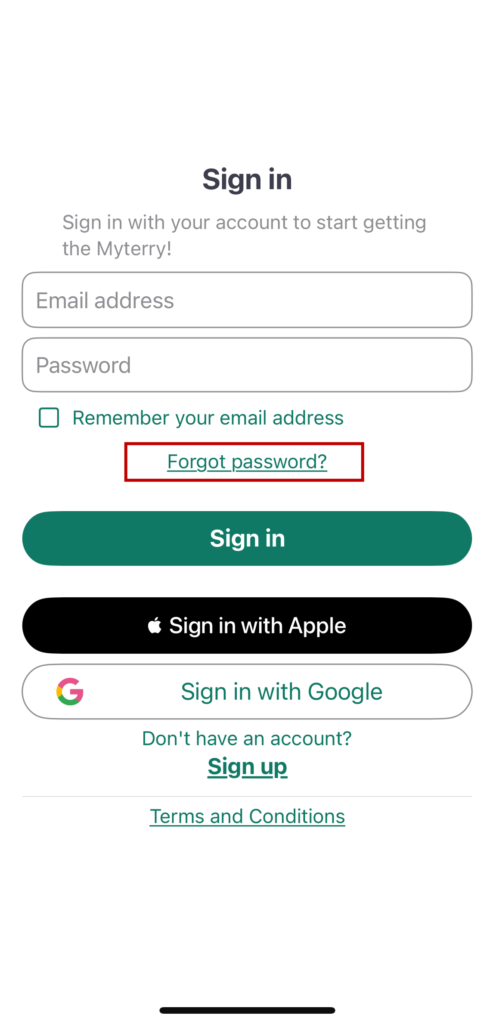
From the MyTerry sign-in screen, tap “Forgot Password?
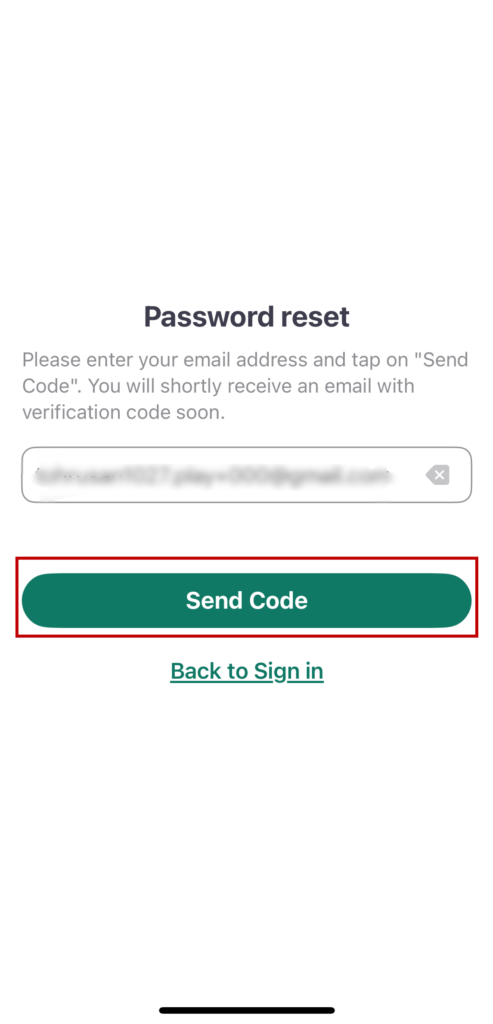
From “Password reset”, enter the email address you used when you registered as a user and tap “Send Authentication Code”.
A 6-digit verification code will be sent to the email address you entered.
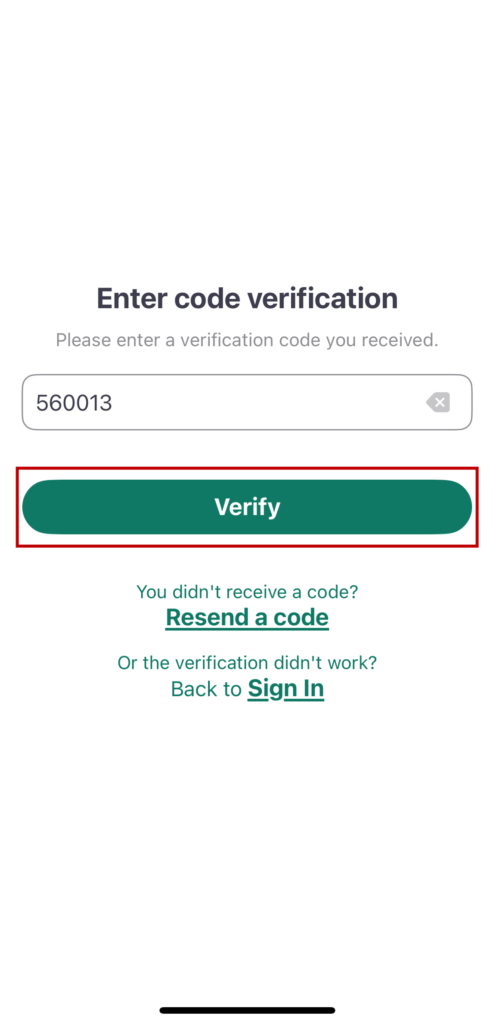
In the “Enter code verification” section, enter the verification code that was sent to your e-mail address and tap “Verify”.
Tap “Resend a Code” if you have not received the verification code or if you need to resend the code.
*Resending cannot be resent until a certain period of time has elapsed after transmission.
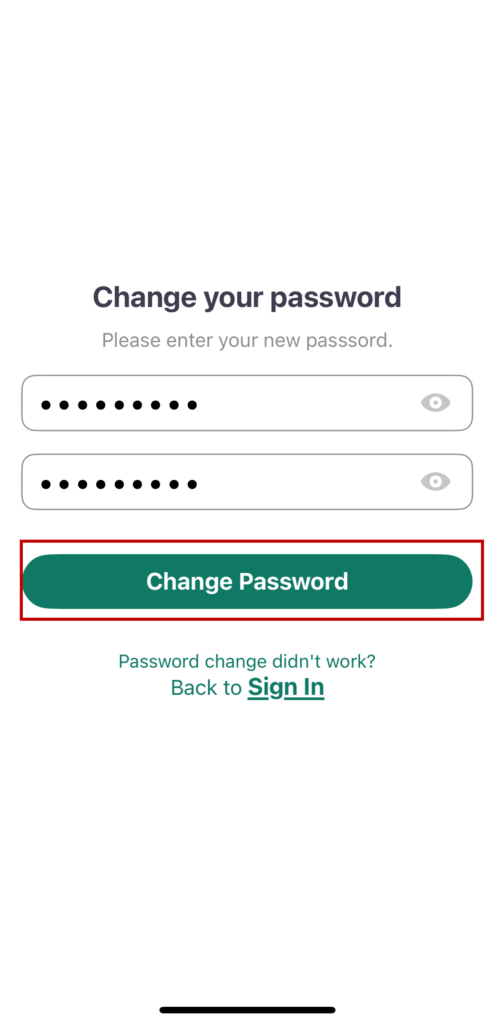
If verification is passed, change the password from “Change your Password” and tap “Change Password”.
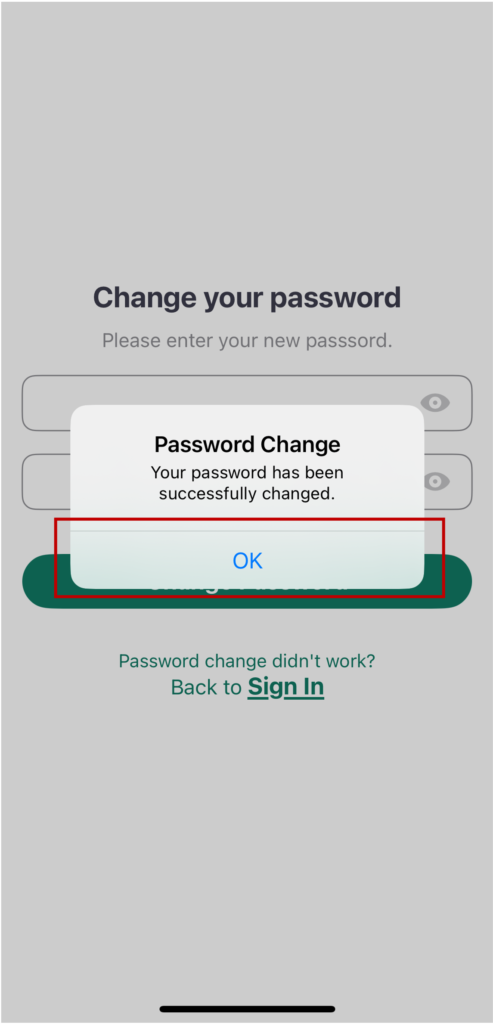
The “Password Change” pop-up will complete the process. Tap “OK” to return to “Sign in” and log in with the changed password.
After you change your password, a notification e-mail will be sent to your e-mail address to inform you that the change has been completed.
Change Your Password After Sign-in
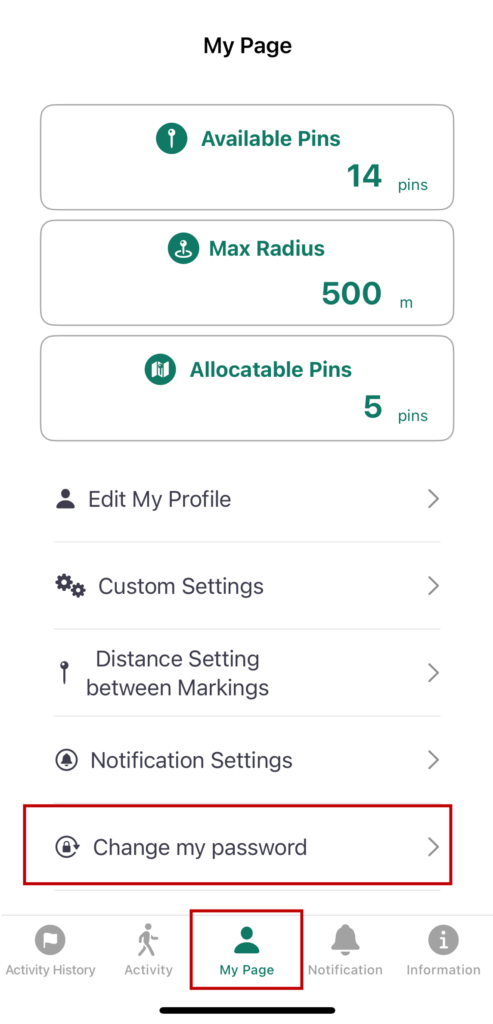
On the “My Page” screen after sign-in, tap “Change my password”.
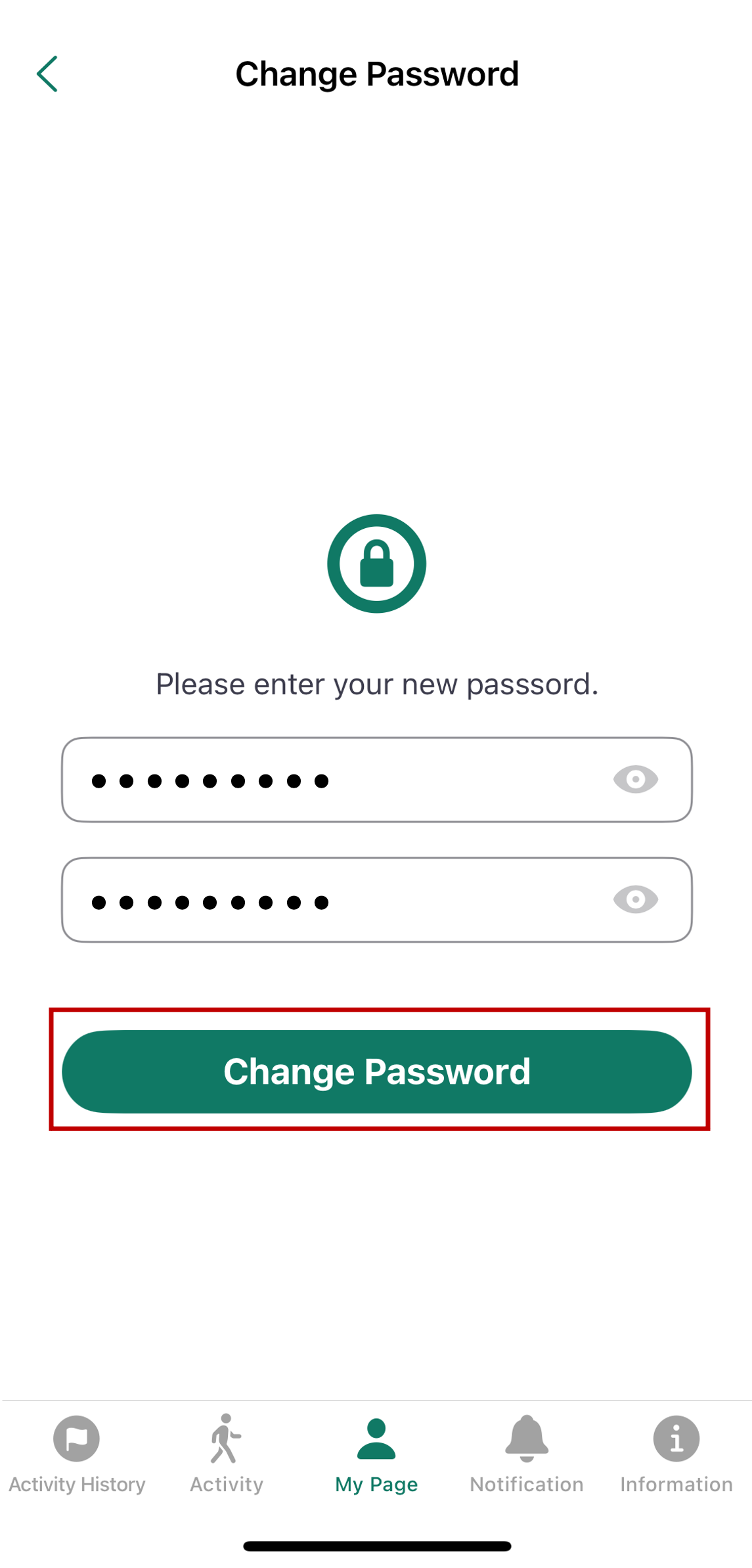
Change your password from “Change Password” and tap “Change Password”.
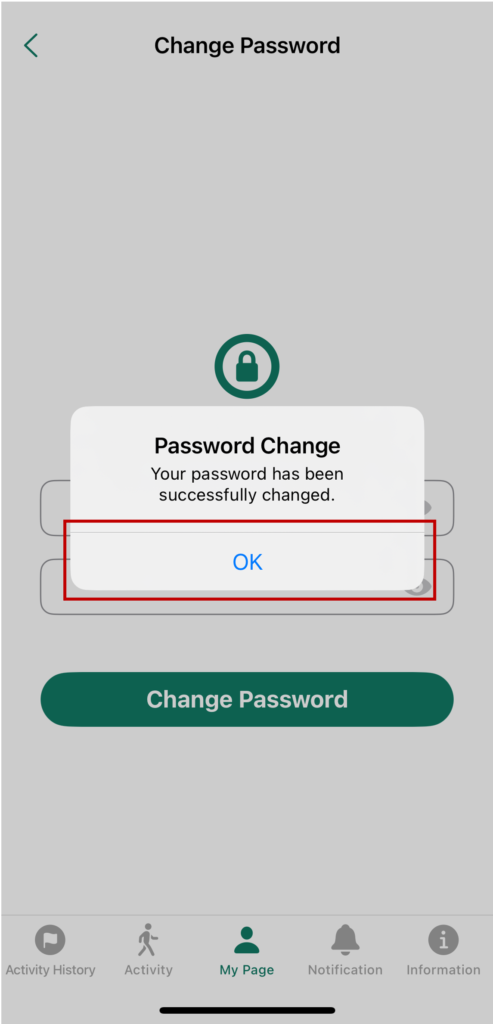
The “Change Password” pop-up will complete the process. Tap “OK” to return to “My Page”.
After you change your password, a notification e-mail will be sent to your e-mail address to inform you that the change has been completed.
How to Use
- Creating Your Account
- Reset or Change Password
- Main Menus
- MyTerry Activities
- View MyTerry List
- Create MyTerry
- Start MyTerry Activity
- MyTerry Activity Menus
- Basic Flow of MyTerry Activities
- Points
- Delete Account

